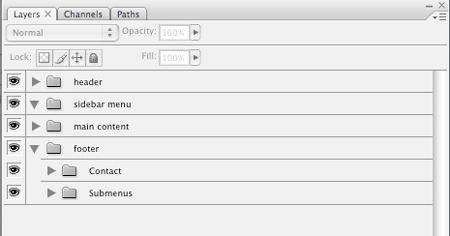
If you are using Photoshop regularly, you should always be looking to make your workflow faster. For that, mastering shortcuts and optimizing your Photoshop setting are both important things to do, but doing that only is not enough. There are litterally hundreds of little hidden functions in Photoshop that make you life easier and your work faster, following are ten of those.
1. Turn a drop-shadow effect into its own layer
If you want to have more flexibility with that drop-shadow effect, you can easily separate it from the layer the effect was created on. For that it’s easy, just go on the effect, right-click and chose create layer from the contextual menu. Voilà!
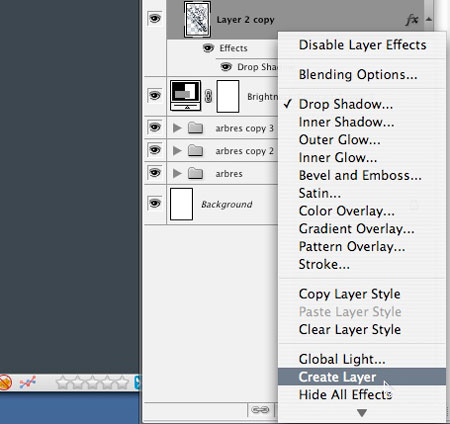
2. Change opacity quickly
When on a layer, just enter a value from 1 to 9 to quickly change the opacity. Hitting one will set the opacity at 10%, 2 at 20% and so on… To get a more accurate value, for example 45%, quickly hit 4 followed by 5. It will also work for any tool that has an opacity setting.
3. Pick color from out of the Photoshop screen
Want to pick that color you see on an image online? Easy, in Photoshop, select the Eyedropper tool, click somewhere in your opened Photoshop document, maintain the button of the mouse down and drag the tools on the window, where you want to pick the color.
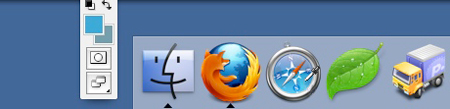
4. Make history snapshots to create comparable versions of a file
In the History panel, click on the create snapshot button, it will help you to keep a preview of previous versions of the file you are working on.
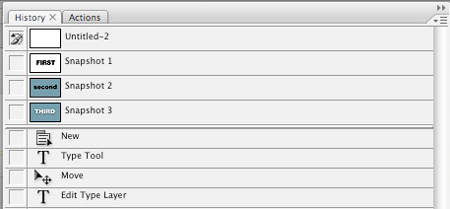
5. Organize your layers in groups
If you work in team, it’s very important to let your co-workers find their way in your PSD file. Even if you work alone, you’ll gain a lot of time by having well-organized Photoshop documents. For that, folders are a really great tool. Just make a coherent structure to make each layer quickly findable.
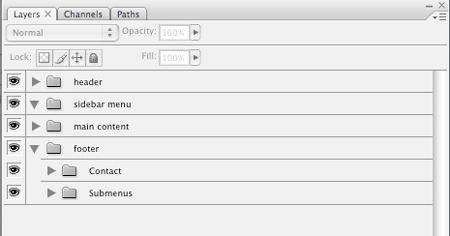
6. Unlock the background layer
Does the locked background layer annoy you? It does that to me too. Hopefuly there is an easy way to unlock it. Click on the little lock next to the layer, hold the button down and drag the lock into the little trash icon down the layers box.
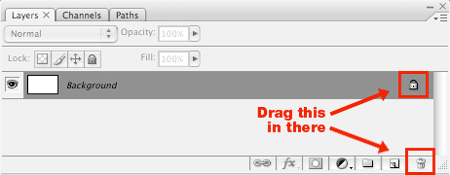
7. Use the cursor keys to change value
For numeric value in Photoshop, you can use the up and down arrows on your keyboard to change the value and see the element change.
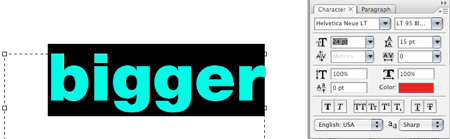
8. Change views in two clicks
To quickly view your document at a 100% size, you can double-click on the zoom tool. For a full document view, double-click on the hand tool
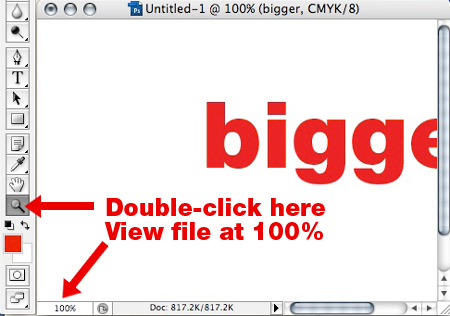
9. Hide all your palette for a preview
To hide all your palettes, just hit the Tab button on your keyboard. Hitting it again will bring the palettes back. If you want to hide all palettes but keep the toolbar, hit Shift+Tab.
10. Change foreground-background colors quickly
There are several options to change the foreground-background colors. The first is to click on the black and white squares next to the color indicator, this switches the color to defaults (black and white). The other options is to press “D” on your keyboard to get the default colors, pressing “X” will switch foreground and background colors.

