So what’re your design tools for creating innovative apps, creative website or other design portfolios? Guess it’s Figma or Sketch, or, are you still using PhotoShop? We have to say, thanks to its Camera RAW plug-in, Photoshop from CC suite is capable of performing professional color grading than Figma or Sketch. And it also offers a full set of useful Plug-ins, Filters, Textures, Overlays, Actions, as well as Advanced Layers.
Also we have something to hate in Photoshop. For instance, these basic Adobe limitations, the need of capable hardware, and the bloated storage occupies. They are just too obvious. In this post, we will help you address another commonly met Photoshop issue – “Scratch Disk Full” error in Photoshop.
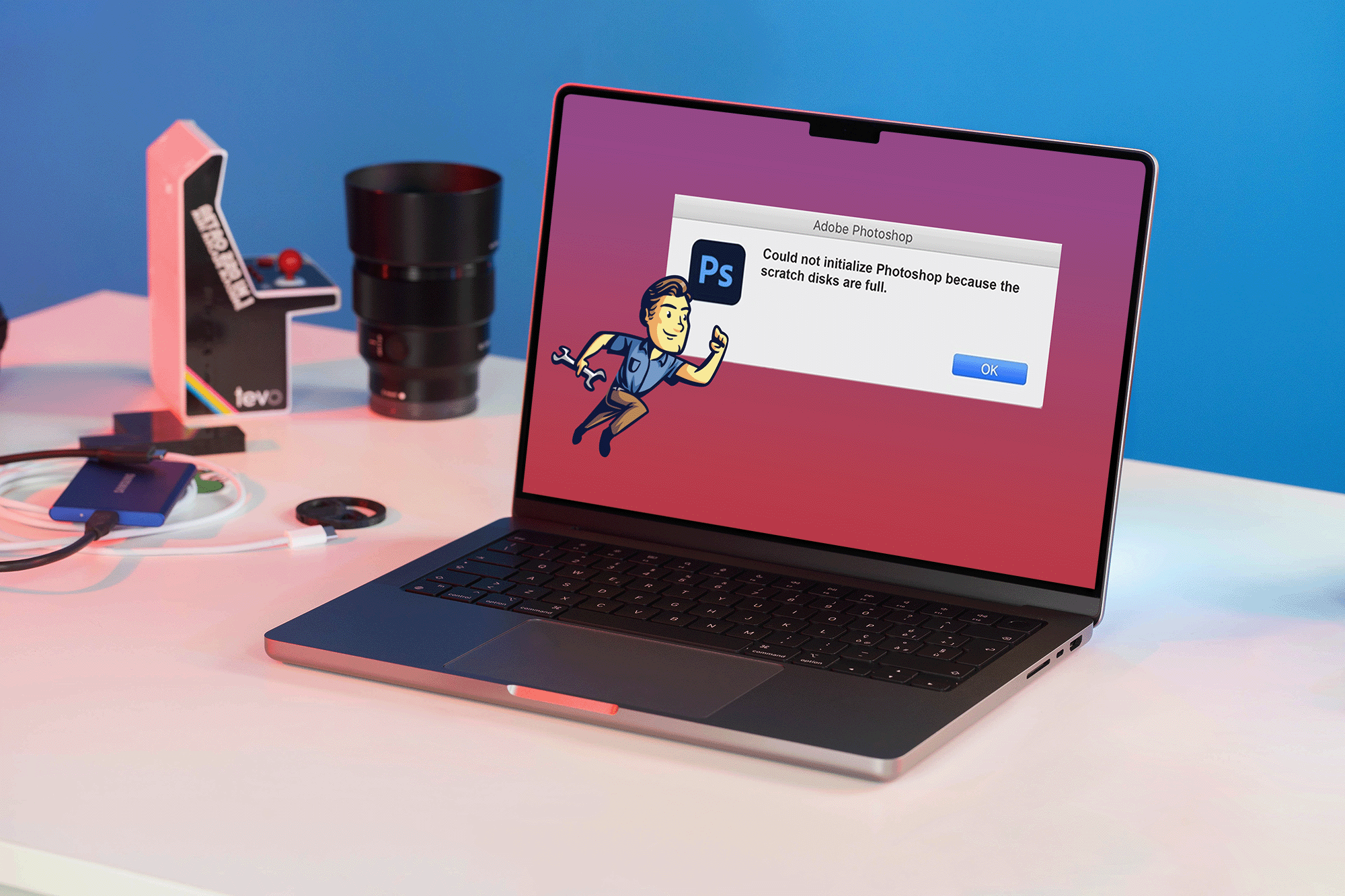
Why My Photoshop Shows Scratch Disk Full Error?
As mentioned, the Photoshop app probably is one of the most hard disk space swallower that may take considerable temporary swap space. When your computer storage is running out to perform an operation, it prevents Photoshop from working properly. In common situations, the improper shutdown of Photoshop app may leave large temporary files on your scratch disk, then consequently, throw you about a Scratch Disk Full error.
How to Fix the Photoshop Scratch Disk Full Error (on Macs)?
- Free up disk space . The most effective to solve PhotoShop Scratch Disk Full error is to reclaim more free space on your Mac. For best results, use a free disk space analyzer tool like BuhoCleaner.
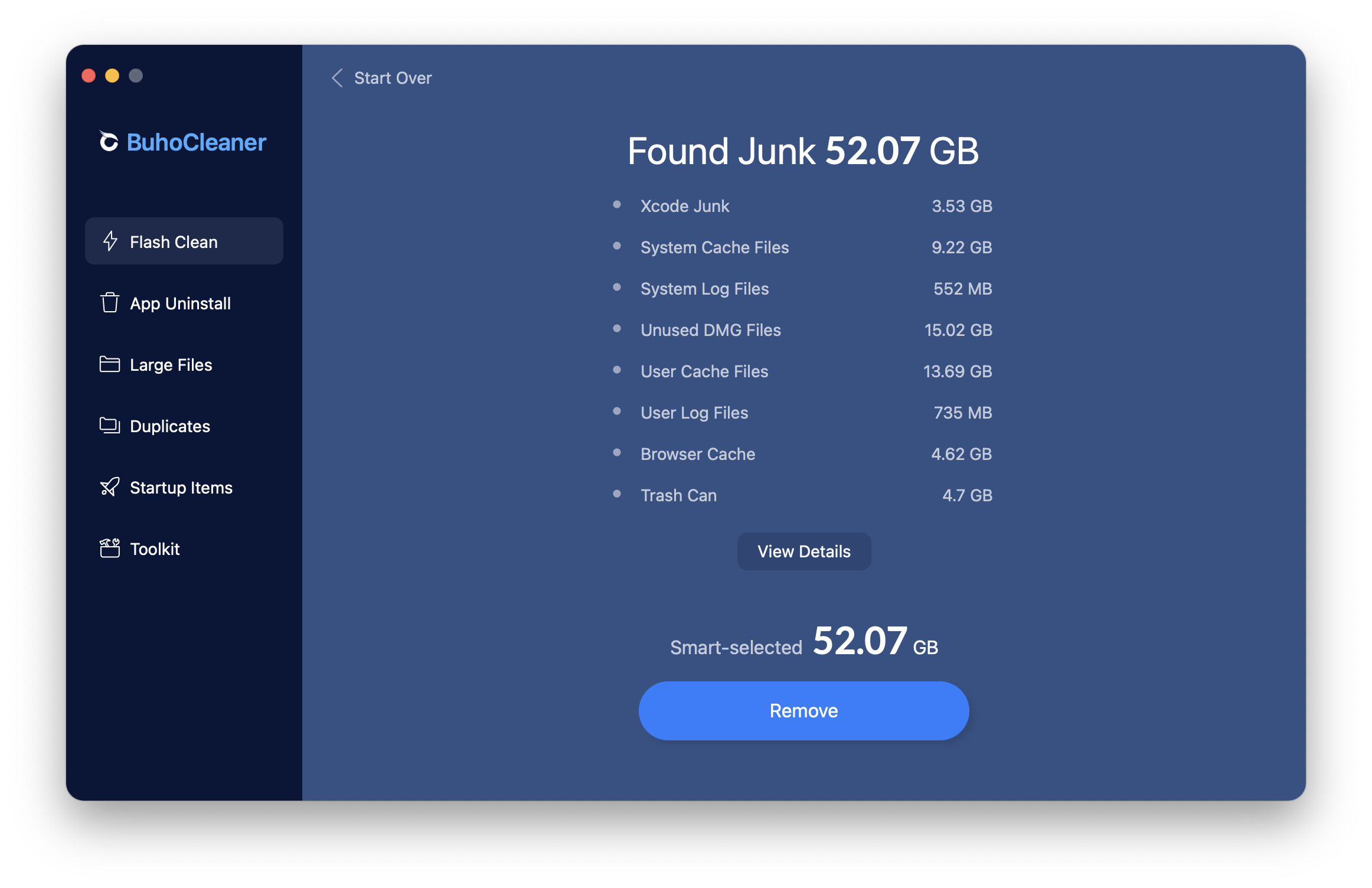
- Delete Photoshop Temporary Files. The Photoshop associated temp files are savely to get rid of as they’re generated only for temporarily data computing or caching. You can do this trick by searching Photoshop temp files that are typically named as Temp#### on Mac (where #### is a series of numbers).
- Clear Photoshop Cache. Photoshop has built-in cache-cleaning feature that allows you to remove the history and caches from the Setting panel in Photoshop. Also keep it noted that the Photoshop cache cleanup is one-way trip, meaning all deleted history and caches cannot be restored.
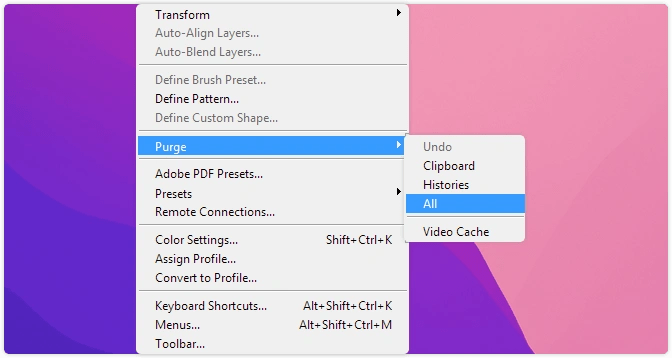
The Bottom Line
One last suggestion regarding this Photoshop Scratch Disk Full error is always try to use the SSD as the scratch disk. If you have a Windows PC, we suggest you not to use the same hard disk drive (HDD) where the operating system is installed or where the files you edit are stored. A network or removable drive is also not recommended.

