The reason why 30% of all websites are powered by WordPress is due to its great features: constant stability, higher security, and easy to use tools. These features assist in improving the speed of website development and management.
Content marketers, bloggers, or individuals in search of building or redesigning a website consider WordPress as the prominent popular CMS and publishing platform.
Despite having a lot of advantages, WordPress also has certain issues that can be annoying for beginner and even experienced website owners.
Some of the problems experienced by WordPress users are mentioned as follows:
“404: Page Not Found Error”
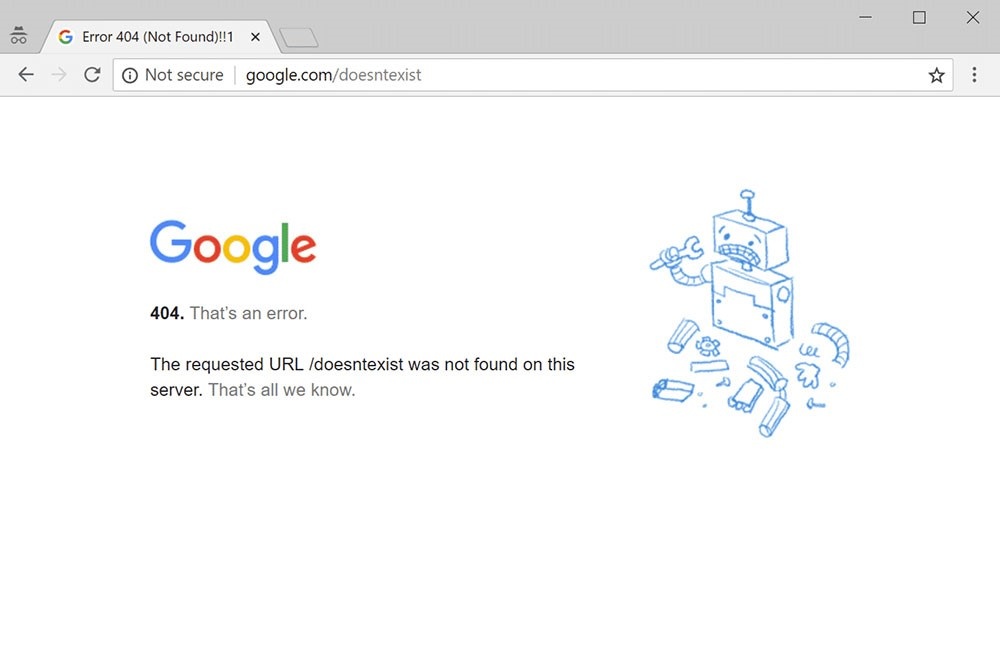
Website owners are well familiar with this kind of error, which has occurred since the internet has been created. This kind of Error is frustrating to deal with as it can appear at any point within the site. This is why a lot of website owners even want to make fun of the trouble and create lovely 404 pages. If the Error begins to occur at the front end, then that signifies that the users of your site are not able to access the content of your website.
One of the prominent reasons for the occurrence of this error is represented by broken links, which cause a barrier for the visitors to access your site and often meet a dead end. Another reason would be the wrongly attached links published on other sites, which also lead the users to a dead end.
Even the smallest issue might cause headaches, so it might be a good idea to use a WordPress maintenance services to stop worrying and spending time on understanding and fixing errors.
Blank Admin and Blog pages on WordPress
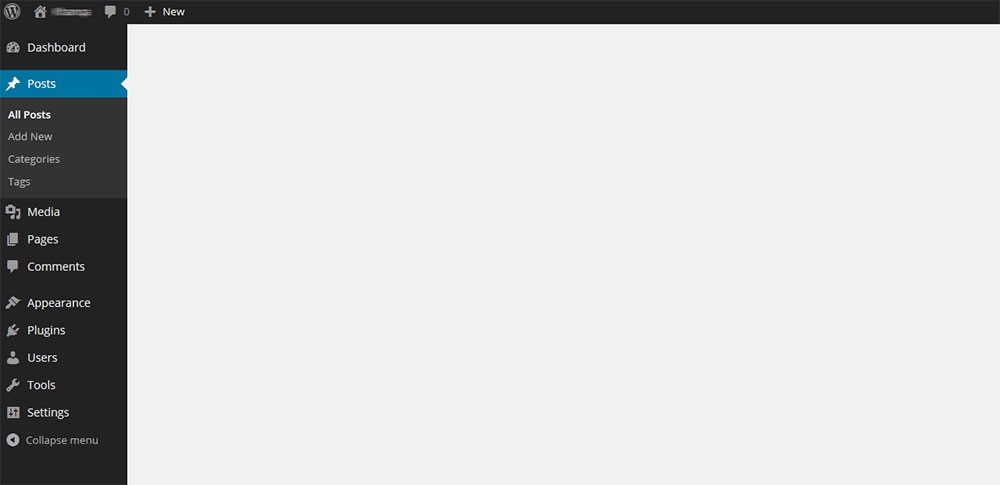
Such kinds of errors are caused due to inappropriate themes or incorrect installations and updates. Due to these errors, blank pages are displayed while accessing the blog, and also the dashboard remains inaccessible.
Solution 1: Use the File Transfer Protocol to set a new name the existing theme folder
Solution 2: Use the File Transfer Protocol to reset the plugin folder.
403 Forbidden
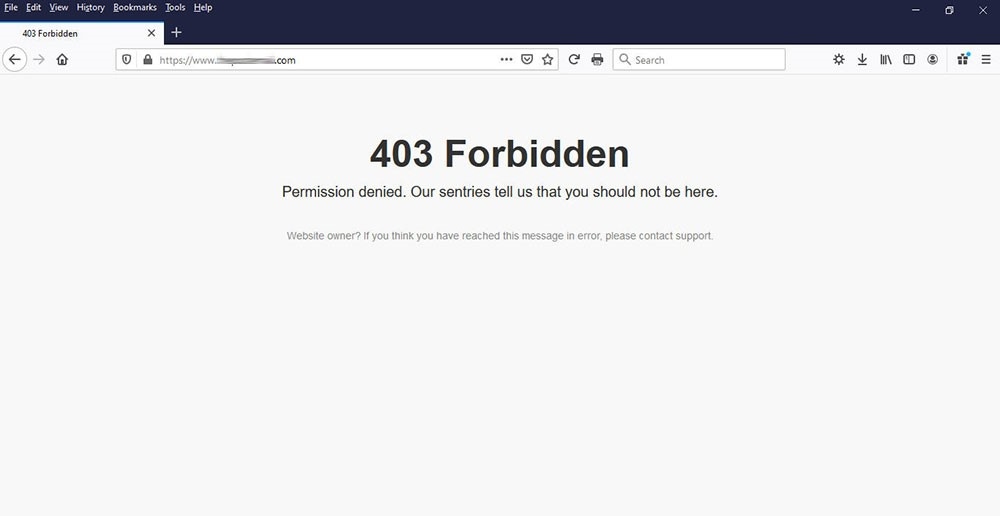
A lot of methods are available to safeguard your WordPress site, such as including different levels of ‘permissions.’ Although this feature helps you to provide authentication only to certified users by verifying their credentials, there are times when certain problems arise due to improper installation of these permissions.
To fix it, the file permissions need to be reset or create a .htaccess file again. Apart from permissions, this issue might also occur due to plugin issues, Content Delivery Network (CDN), or hotlink protection.
Error Establishing Database Connection
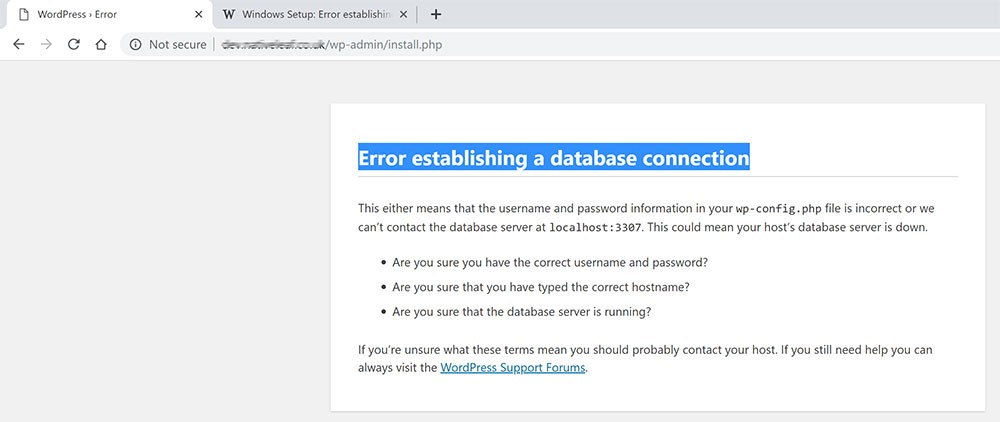
Besides the name of the error, there are also other reasons why this error happens. Editing the wp-config.php file poorly leads to this kind error.
Various other reasons such as problems with the host or when the database has reached its limitation or some server problem and also a security breach problem on the website can be rectified by performing a complete scan.
Maintenance Mode
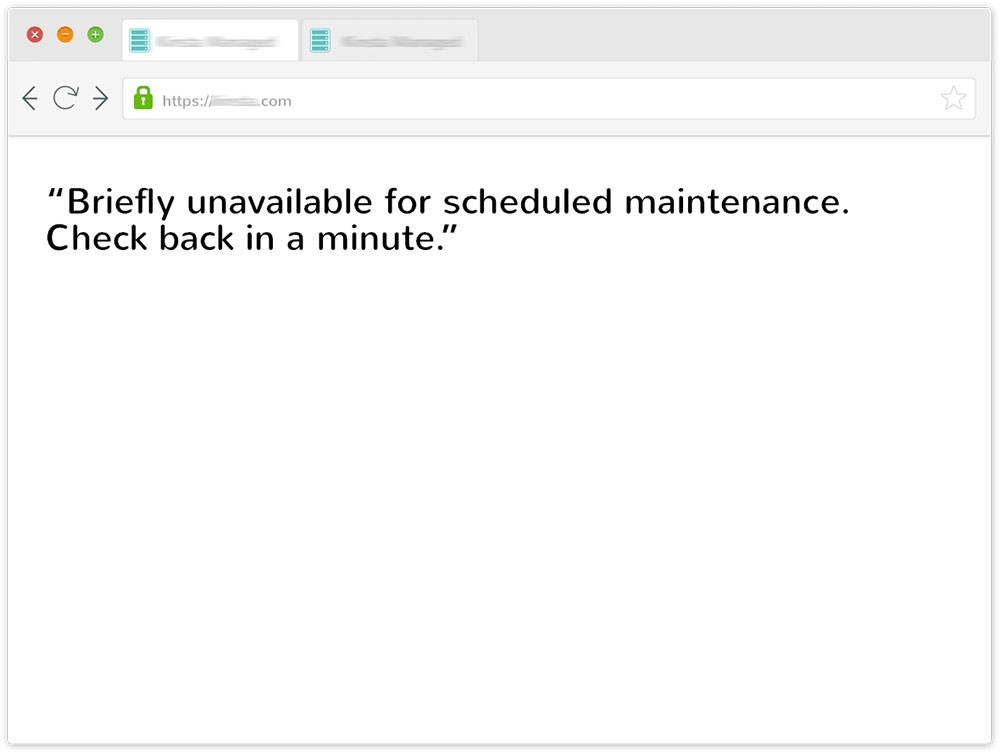
This condition occurs due to interference or incomplete updating work in WordPress. By default, WordPress transfers your site to maintenance mode if an update is interrupted, and also you are locked out of your dashboard during this condition.
The solution to the above condition is to delete the file named .maintenance by firstly, connecting yourself to the site through File Transfer Protocol and then navigate yourself to the file titled .maintenance in the root directory of the site and then, delete the file. Please note that the data is normally hidden, and to locate it, you need to turn on the ‘show hidden files’ option.
405 Method Not Allowed
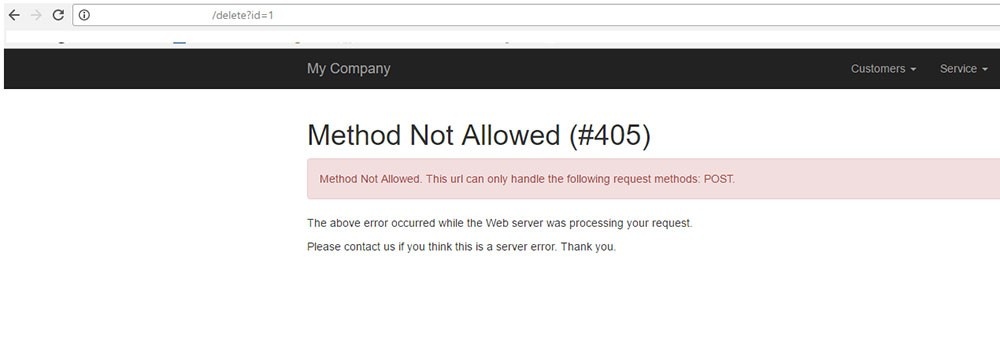
The 405 Method Not Allowed Error display indicates that the server has received the request from your browser and is being rejected for some reason. Various approaches can be used to resolve this error, such as by including rolling back recent themes, plugin updates, inspecting the server configuration and Error logs, and debugging the application code.
Login page refresh
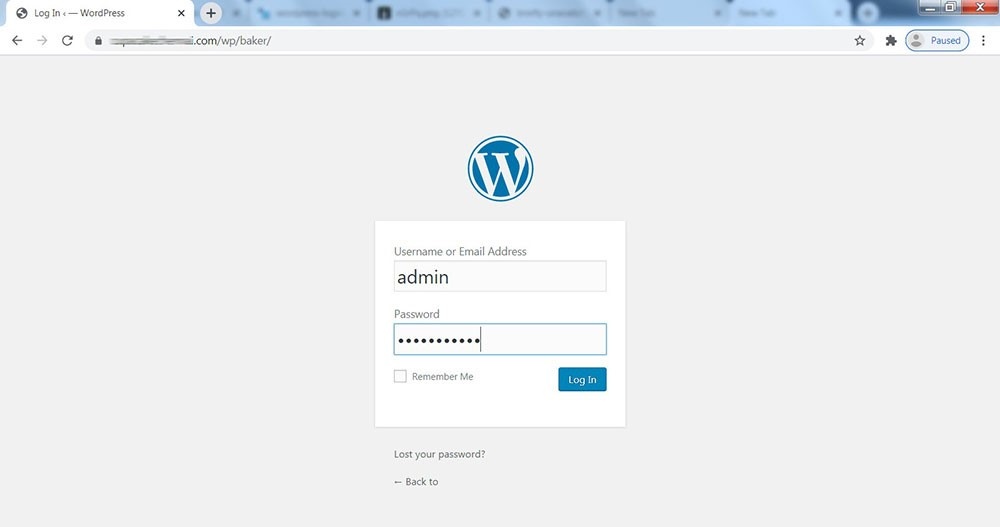
The login page refresh error redirects you to the login page repeatedly, and this Error occurs due to any mistakes in the .htmlaccess file.
Solutions :
- Delete the .htmlaccess file.
- Remove the cookies from the system.
- Deactivate plugins using the site File Transfer Protocol.
By performing any of the above three steps or a combination of those would assist you in fixing the WordPress error.
Auto-Update Failed
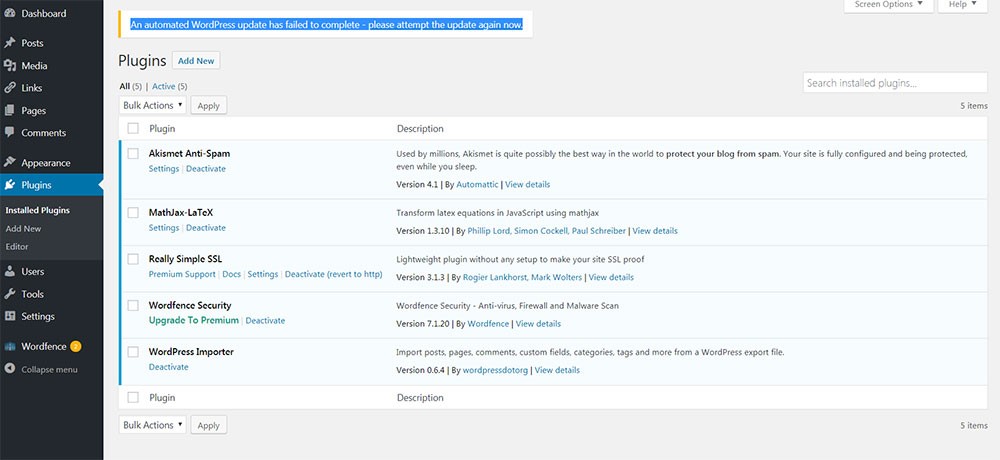
Currently, a new automatic update feature is included in WordPress to monitor safety, bugs, and other such things. This feature is pure genius at performance but also does contain some drawbacks. As the automatic update feature does not require any human input, it is difficult to determine the status of the update and to identify that you can try finding one of the following statements:
- Hypertext Preprocessor error.
- An empty white screen
- An indication in the form of a warning titled update failed
To avoid this issue, you need to update your WordPress website without an automatic feature that is in an old-fashioned way.
413 Request Entity Too Large
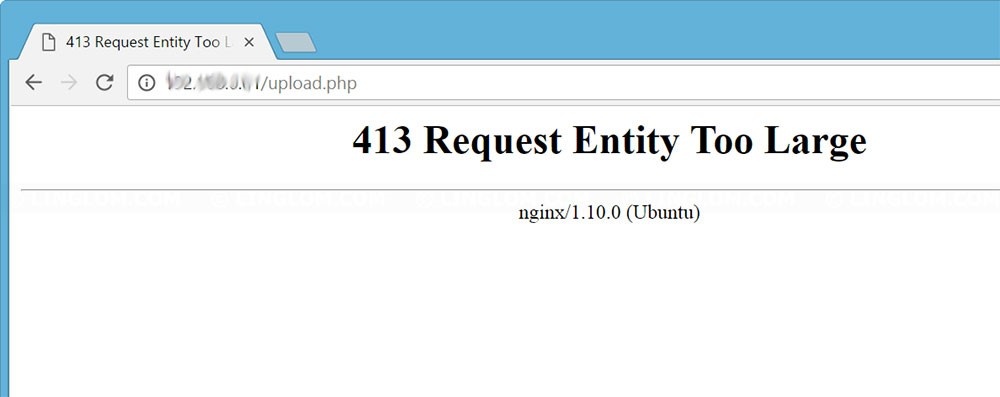
This error occurs when the server does not process the HyperText Transfer Protocol request due to the vast size of the file. It is observed that this error occurs when a massive file is being uploaded and the issue can be resolved by increasing your maximum HTTP request size.
Syntax Error
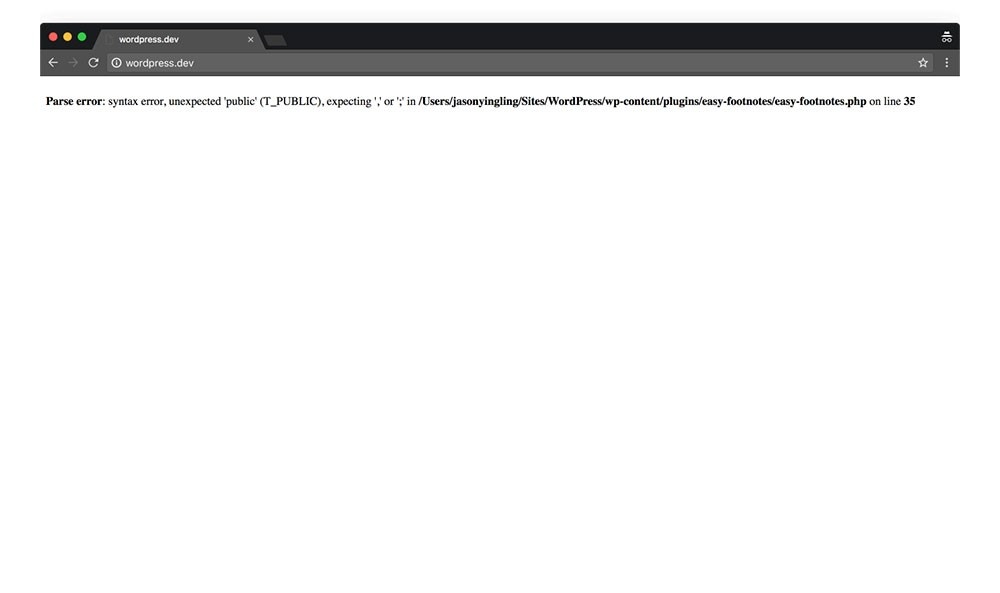
The syntax errors occur due to the presence of code snippet among your functions.php file, and this error message indicates you that there are mistakes in the code which has to be rectified. This is as annoying as the jQuery is not defined error.
You can locate the exact file that has the issue and also the specific line of Error. Then establish a connection to the website using the File Transfer Protocol and delete the line.
Fatal Error: Maximum Execution Time Exceeded
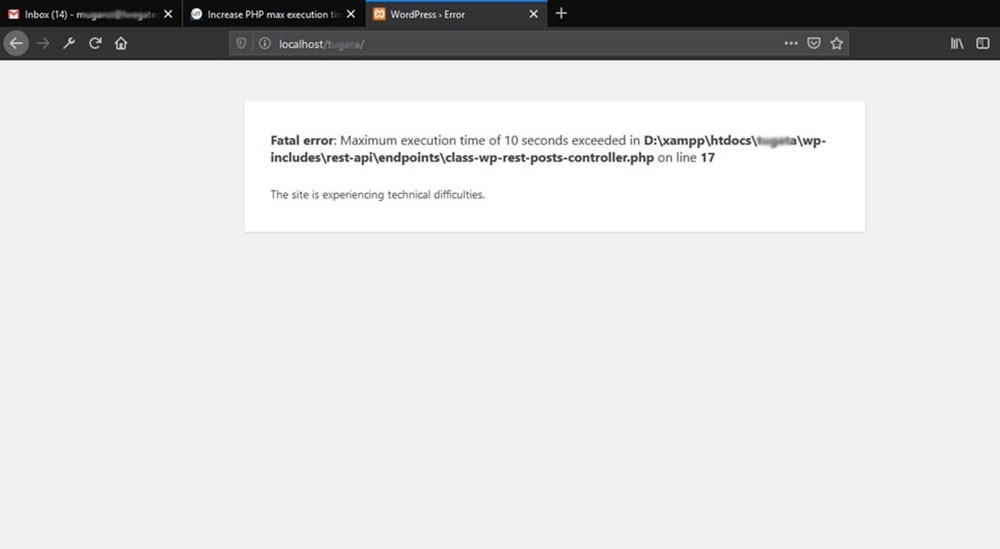
There are limits for the servers regarding the running period for the scripts. Sometimes the PHP script on your WordPress site consumes more time than the allotted time limit, and when this occurs, the message “fatal error: maximum execution time exceeded” is displayed on the screen.
This issue can be resolved by increasing the execution time of the site and to do this, firstly, locate the script which is running too long and which is likely part of a plugin or theme, and then remove it.
The Plugin Won’t Delete Error
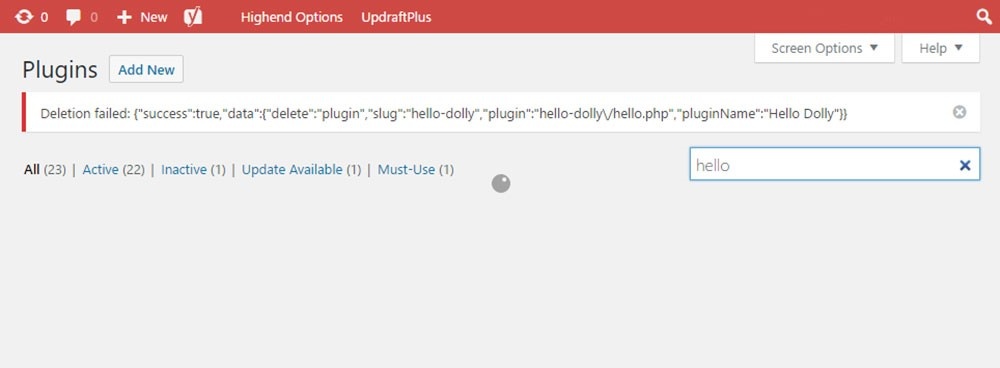
Certain plugins consist of hidden files that cause problems when you need to clear the Plugin. Even the WordPress Admin and File Manager (or FTP) cannot delete these plugins. Thus, to avoid such issues, download and install plugins from reputable websites you trust.
Delete Plugin Error Solutions:
- Obtain plugins from trusted sources
- Deleting the Plugin using Secure Shell (SSH)
- Firstly, Log in to your blog with the help of Secure Shell and then locate the “../wordpress-content/plugins/“.

