Finishing your work on time is a matter of organization. You can have a world-class design portfolio and design skills dazzling to clients. Yet, all of that doesn’t matter if you can’t meet a deadline.
Productivity is tied to how you manage and organize your daily tasks. The organization of your calendar will be your ally to become a productive person.
Google Calendar became available in beta release April 13, 2006, and in general release in July 2009, on the web and as mobile apps for the Android and iOS platforms.
Nowadays, it is one of the favorite time management and scheduling calendar services available on the market.
For all the complex apps, tools, and technology that Google has developed, its Calendar app is a fairly straightforward one. It is simple for creating appointments, events, and setting reminders, and you are good to go. You can even embed Google Calendar in a website if you want to. Talk about versatility here.
Apart from its clean design and its simplicity. Users have also found Google Calendar to be one of the best tools to keep their personal and professional lives organized.
Despite all of those good user’s opinions, Google Calendar is not perfect until the use of additional customizations and tweaks. This can allow you to take your calendar from a workable solution to a perfectly personalized tool.
No matter what you do. Whether you are a designer, illustrator, or web developer. If you work in a design studio, in a web development company, startup or small business, in-house or freelance. Either case, you should take into consideration these nine top tips and extensions
Tips:
Customize your Google Calendar
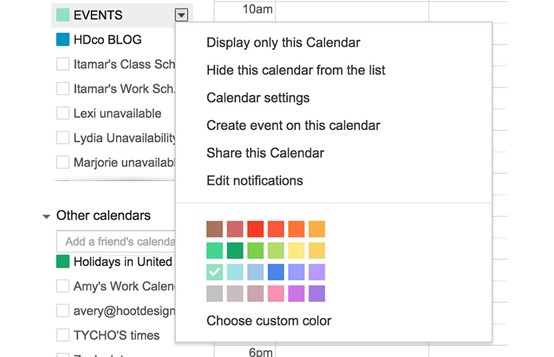
Simplicity is just one outstanding feature of Google Calendar. Yet, the best one is definitely its customization. A user can add custom things by own at ease.
If you want to change your calendar’s setting is as simple as go the left menu on the setting screen. Once you start to play a little bit with it you will realize how easy it is. This section is where you can customize all the functions of Google Calendar.
Forget confusing calendar settings. You will not spend too much time discovering new Setting options or features. No doubt once you know how it works you would save time and avoid fatigue.
Boost your productivity using keyboard shortcuts
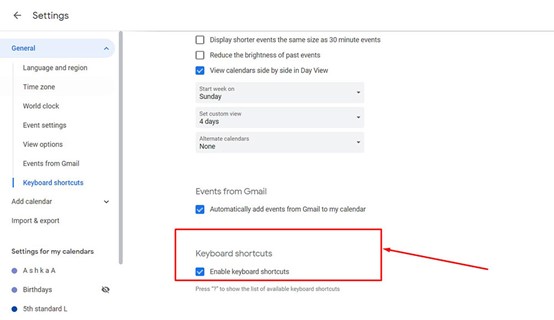
By using keyboard shortcuts you are saving time and being more productive. Google Calendar offers you different keyboard shortcuts that you can use to make your life easier. In the end, this means more productivity.
The great thing is that most of them are really intuitive. For instance, if you want to create an event, press the letter C on the keyboard. This will create an event right away. Is it helpful, right?
Categorize all through color-code each of your calendars
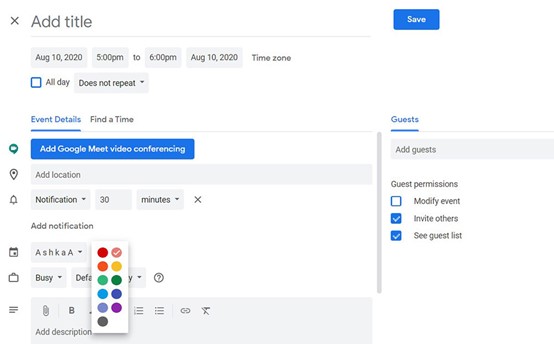
For most of us balancing the different projects and all areas of our lives can be challenging. The ability to categorize them based on something that allows you to associate with it is basically what we need
You can’t rely on one calendar to handle that special scenario you have it can become cluttered. But, don’t worry! Thanks to Google Calendar you can categorize your projects using color-code to each of these areas of your life.
This way of categorizing gives you a chance to quickly look at your schedule so that you have an idea of how your days, weeks, and months look like at once.
Add more Time zones
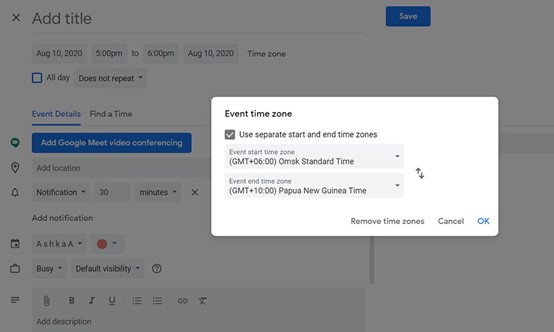
Nowadays, it is probable that you work with colleagues around the world. Therefore, you will deal with different time zones.
Google Calendar allows you to add a second time zone to your calendar so you can quickly see when your events occur in the other timezones.
The only thing you need to do to see this is just turned it on. Once you have done you will see the time from the second time zone on the left sidebar.
Don’t lose any meeting – Use the Agenda view
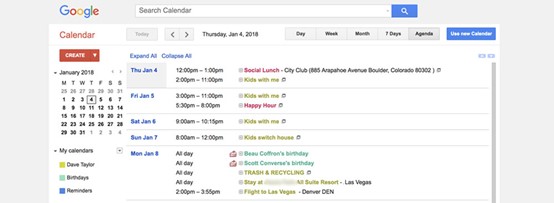
Although it is true most people see their calendar in the default view there is a better way if you are the kind of person with filled daily schedules.
Google Calendar allows you to see them in the agenda view instead of a weekly view.
The Agenda view gives you the ability to see everything coming up in chronological order so that you can have a view at a glance.
This view is really helpful since you can see everything on the docket for the day. You don’t need to lose in the sea of the huge events in the weekly view. In other words, you are one step ahead avoiding losing meetings.
Control Your Calendar using your voice
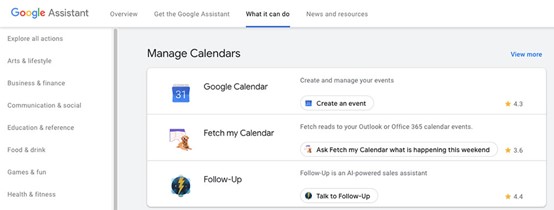
Smart homes and voice assistants are designed to take the hardest tasks of your day-to-day. Their goal is to help you to easily know what and when things happen on your calendar. They want you to not rely on your failing brain.
With Google Assistant you have the power to ask about events on your calendar. What you need to do is to sync your Google Calendar with Google Assistant. Once has done, you can simply ask and it will give you the answers.
You can ask about your day, how long it’ll take to get to an event, or add new appointments. Basically, this can be done without looking at a screen.
Dim past and recurring future events
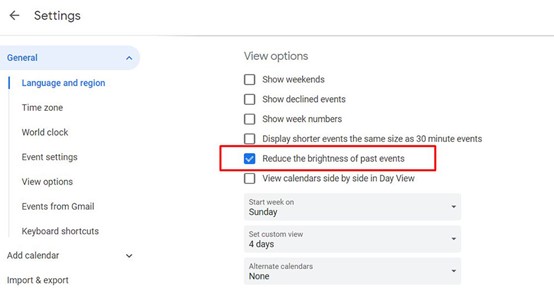
You probably have past and repeating future events that you would like they look a little less intense. Google Calendar allows you to dim them.
To achieve it you only need to click the gear icon, and on the Calendar Settings page find ‘Event dimming’. Then check one or both of the Dim past and recurring future events boxes, it will turn on this feature.
Set gaps for transitions
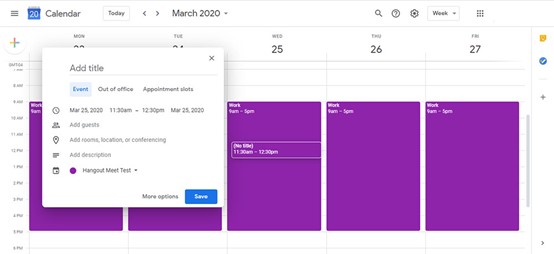
If you are a busy person with a huge to-do-list setting gaps for transitions will be a great deal.
When it comes to managing your calendar you can find yourself setting consecutive tasks.
It might feel like you’re booking tasks as much into your day as possible. If you are doing this, stop it. The solution for this is to create gaps. You have the chance to them in your schedule for transitions between appointments and projects.
Let Google Calendar RSVP work for you
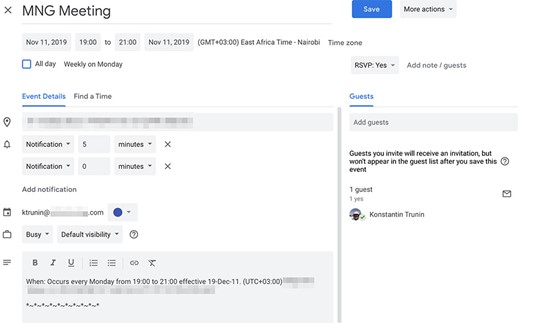
Who wants to waste his time replying “No” to any meeting happening when the calendar is totally booked? Nobody, right?
Google Calendar RSVP will save your time when this case comes up.
To enable it, go to the Labs after clicking the gear icon, enable ‘Automatically decline events’, and then save. That’s it!
Once you have enabled next time someone invites you to something that happens when your calendar is booked, they’ll get an instant response.
So you can save time and being more productive using this Google Calendar feature.
These are some of the best Google calendar extensions for designers:
Toggl button
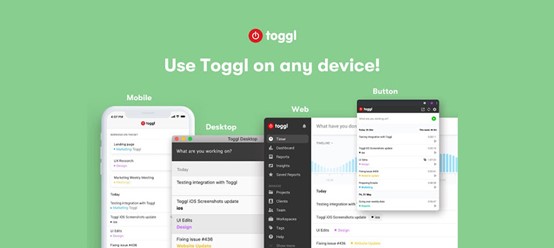
Toggl is one of the most popular web tools for real-time productivity tracking. It’s especially useful for freelancers and designers which allows them to track how they spend their time.
The Toggl button allows real-time tracking of your activities with all the data stored on your Toggl account.
You only need to install it and integrate it with your Google Calendar. Once done, you can put a timer into any web tool and it will allow you quick real-time productivity tracking.
Besides, it doesn’t matter whether you use Trello, Asana, Todoist, Jira, or any other tools it will track time without opening a new tab. The most recent version fills your Pomodoro needs through automated reminders.
Send to Calendar
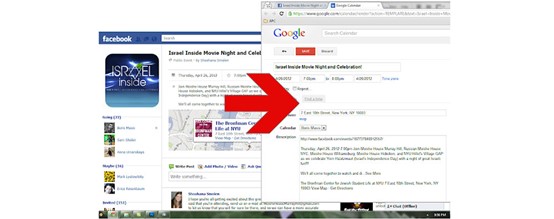
Send events to Google Calendar automagically from any website you are on. No more typing. With the Send to Calendar option, you will not need to type anything.
With the Send to Calendar extension, it doesn’t matter what website you’re on. You just need to highlight what you want to send to the calendar, then right-click and finally select the Send to Calendar option.
Checker Plus
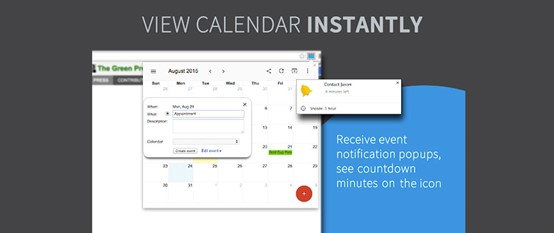
If you want to see your next events and get meeting desktop notifications without opening the Google Calendar page you need Checker Plus.
Basically, it extends features offered in Google Calendar, giving more functionality and control.
These are a few features:
- Add events quickly in multiple ways.
- Show pop-up calendars with agenda views.
- Sound and voice notification: Great for the visually impaired.
- Popup a calendar for the month, week, and agenda view when clicking on the icon.
It enhanced notifications like Outlook, including the addition of sound and voice notifications.
Better Google Calendar Alert
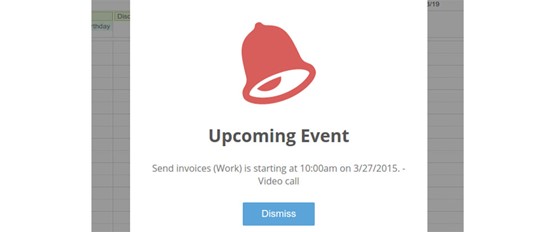
Intrusive alerts are really annoyed and the best way to distract you. If you are facing this and just can’t stand them, then Better Google Calendar Alert Chrome extension is what you need.
This is an extension that replaces the Google Calendar popup with something less intrusive. It shows a nice, non-intrusive window, plays a sound, and flashes an icon on the calendar tab.
Event Merge
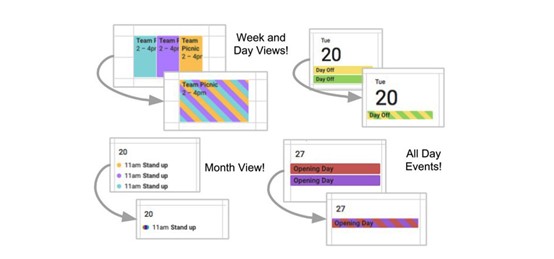
If you are the kind of busy person that has multiple Google Calendars or managing multiple teams you need a way to keep up with that busy lifestyle.
You probably know that trying to keep track of everything and managing calendar updates are time-consuming. This will affect your productivity too.
Event Merge is the extension that will save you. It visually merges the same event on multiple Google Calendars into one event.
TeamCal
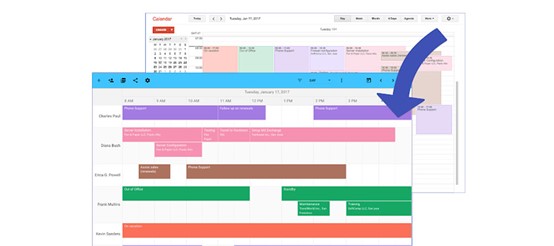
If you’re in charge of a team you need to see the full employee’s availability easily. TeamCal makes this by comparing events on a timeline. With a quick glance, you can identify scheduling gaps and prevent overbooking.
Another great feature of TeamCal is that it rearranges your calendar to be horizontal. So you can view your team’s tasks and availability in a single field. It’s a highly visual way to view how your team is spending their time.
G-Calize
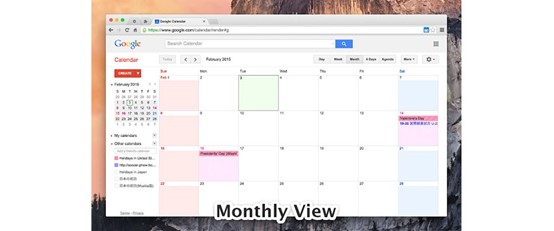
Categorizing your events gives you the ability to quickly identify them at once. Your events on Google Calendar can be easier identified when you include colors.
With G-Calize you can select the text color and background color of days of the week. Keep in mind that when you start the extension you’ll be asked to add color to every day of the week.
Google Calendar Plus
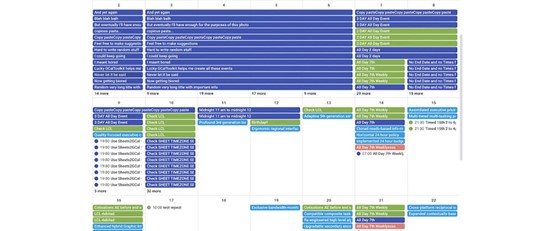
Do you want to become more productive with extra functionality? In addition, are you looking to make a series of adjustments to really personalize how your Google Calendar looks? Google Calendar Plus is your solution.
Google Calendar Plus is a customizable extension that gives you a series of settings to make a better calendar experience.
You can use this extension for something as simple as allowing you to move the big red button. Moreover, you can add calendar selection for “Month Show Busy Dates”
It also allows you to display more all-day events in your weekly or daily view, this extension helps you create a calendar that is just right for you.

