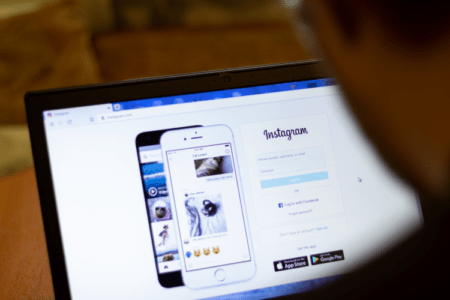
Perhaps you thought that you could only post on Instagram using your smartphone? Well, generally, most people do use their mobile phone to post their content to Instagram, but you don’t have to.
If you’re wondering how to post on Instagram from a PC, you can do it and this is especially useful if you’re in the office and you desperately want to post something quickly, but you can’t use your mobile phone because it’s frowned upon.
Posting on Instagram from a PC is also useful if your mobile isn’t working properly or maybe it’s just out of juice. It could just be that you’re on your personal computer all day, so it simply makes good sense. You’ve got something to say – and you need to say it now, especially if you know your post is going to get likes on Instagram! Why waste time?
You don’t have to just use your App on your iPhone or Android. Instagram is still accessible on a PC but there are limitations. However, it’s useful to know how to post on Instagram from a PC – especially if you’re in an area with limited service or your battery is running low, and you don’t want a flat battery.
Our guide below will give you everything you need to know about how to post on Instagram from a PC and help you with how to gain followers on Instagram. Let’s get started and give your fingertips a well-earned break and if you want to know about advertising so you also know how to advertise on Instagram, we’ve got a brilliant guide to help you right here: https://www.oflox.com/blog/what-is-advertising/
Posting to Instagram from a PC – The Limitations
Once you know how to post on Instagram from a PC, you can post away, but not to your heart’s content. There are some small limitations when using Instagram on a computer, after all, it’s designed for mobile use. Here’s what you can’t do when you know how to post on Instagram from a PC:
- You won’t be able to use Instagram Stories.
- You can’t use IGTV (Instagram Television).
- You will be unable to use the Reels feature.
- The Live Videos feature is disabled when you know how to post on Instagram from a PC, but you can still buy Instagram live views if you want to quickly grow your account and you don’t have access to a smartphone.
Here’s what you can do when you know how to post on Instagram from a PC:
- You can sign up for an Instagram account from a desktop.
- You can post images to Instagram from your PC.
- You can post videos to Instagram from your PC.
- You can watch other people’s stories.
- You can post comments, likes, and replies.
- You can search using the hashtag (#).
- You can reply to your messages and send messages.
The Steps to Take – How to Post On Instagram from a PC
The good news is that if you have a photograph to share, a MEME to post, an infographic or other image then using Instagram from a PC is just fine! Here’s how to post on Instagram from a PC.
- Access Instagram from your PC, the web address is www.instagram.com.
- Either sign up from the sign-up page or enter your details using the log-in prompt.
- Once you’re into your Instagram account, you will notice that it doesn’t look the same as the view on your phone. This is perfectly normal, remember, Instagram is designed for mobile use. The feed is still easy to scroll through.
- As mentioned above, you can scroll, watch stories, post comments, search for other users or hashtags and look at your notifications.
- You can also post photographs and videos.
- Read this digital marketing guide to get the most out of posting to Instagram: https://www.ictsd.org/getting-to-grips-with-digital-marketing-everything-you-need-to-know/.
Got a MAC? No problem, how to post on Instagram from a PC also relates to using Instagram on a MAC.
How to Post on Instagram from a PC – Posting an Image
If you’ve never posted an image to Instagram from a PC, here’s what you need to do:
- Open up your browser.
- Hop into Instagram.com (as above) and log in or set up your account.
- Next, locate the + button on the Instagram page. It should be at the top of your screen. Click on this.
- You should see a popup appear with various options.
- Choose the prompt “Select from computer.”
- Then, simply choose the image you want to upload.
- Do you want to make any changes to your image? You can do so from here such as zooming in or cropping or adding another form of media.
- You can also apply the Instagram filters if you wish to.
- Don’t forget to add an engaging caption to accompany your image and a location too (if you want to).
- If you want to disable the comments feature, remember to do it from here.
- Happy with your image? Then you’re ready to click on the “Share” prompt.
- You’ve just shared your first image on Instagram from a PC!
Posting a Video on Instagram from a PC
Once you know how to post on Instagram using a PC and you’ve uploaded your images, it’s time to try to post a video and here’s how to do it. It’s worth knowing because it helps you with video editing and using a desktop, you can make your videos look even better. Most desktops have a good selection of editing features, many of them are better than those on a tablet or smartphone.
- Access Instagram.com.
- Log in as you would do if you were posting an image or scrolling through your feed.
- Again, locate the + button, at the top of the page.
- Click on the + (the same as if you were uploading an image).
- Next, it’s time to choose the video you want to post to Instagram. Do this using the “Select from computer” message and we’d recommend choosing an MP4 file for best results.
- Do you need to resize your video for Instagram? You’ll be asked to change the aspect radio or add more media if you wish. If you don’t want to resize it, ignore the prompt.
- Now is the time to add your caption, include the location or adjust the cover photograph – to do this, you simply upload a photograph in the same way as you would an image.
- Finally, it’s time to choose “Share” and Instagram will instantly upload your video for your followers to view.
Expert Tips!
- If you’re uploading a short video (less than 10 minutes long) choose a file that’s smaller than 650MB.
- If you’re uploading a large video of 10 minutes to 60 minutes, your file must be smaller than 3.6GB.
Try the above steps to understand how to post on Instagram from a PC and see how easy it is once you know what to do. There’s one big bonus when using a PC, you have a larger screen to enjoy Instagram’s content and when uploading your own content, you’ll easily identify any areas where you need to make changes without scrutinizing your content from a small smartphone.

